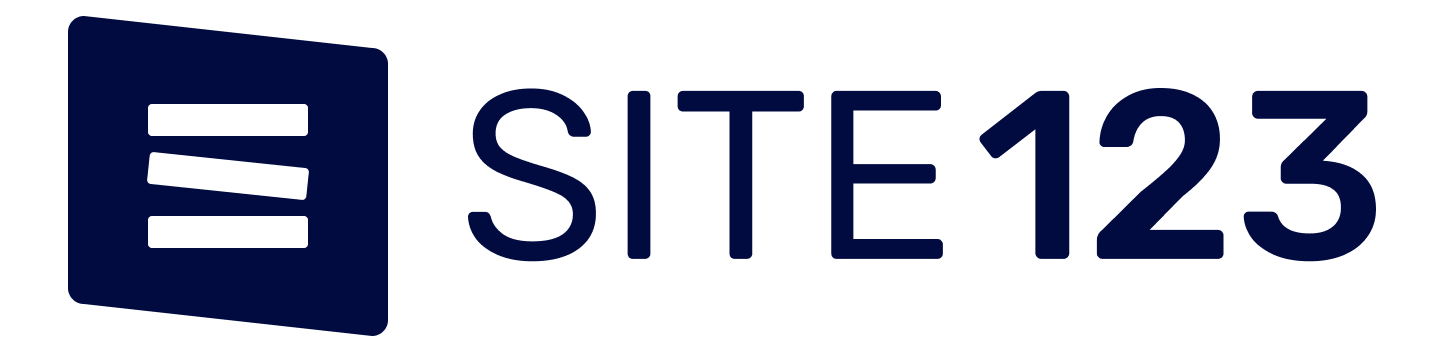Tips for Optimizing Windows Operating System Performance

Windows operating system (OS) is designed to offer a smooth and efficient user experience. However, over time, your computer's performance may decrease due to various factors. In this article, we will explore some tips for optimizing your Windows OS performance.
1. Regularly update your Windows OS: Microsoft regularly releases updates and patches to improve system performance, fix bugs, and enhance security. Ensure that you have enabled automatic updates or manually check for updates regularly to ensure that your computer benefits from the latest improvements.
2. Uninstall unnecessary programs: Over time, your computer may accumulate a large number of programs and applications that you no longer use. These programs may consume valuable system resources and slow down your computer. Uninstalling unnecessary programs can help free up disk space and improve performance.
3. Clean up your hard drive: Use the built-in Disk Cleanup utility to remove temporary files and other unnecessary data from your hard drive. This can help free up disk space and improve system performance. Additionally, consider using a disk optimization tool to defragment your hard drive, which can help improve read and write speeds.
4. Manage startup programs: Many programs are set to start automatically when you boot your computer, which can significantly slow down your system. Use the Task Manager to review and disable unnecessary startup programs. This can help reduce the time it takes for your computer to start up and improve overall performance.
5. Optimize visual effects: Windows OS offers a range of visual effects that enhance the user experience, but they can also consume valuable system resources. Adjusting the visual effects settings to a more basic or custom configuration can help improve performance. To access these settings, right-click on the Computer icon, select Properties, click on Advanced system settings, and then navigate to the Performance settings.
6. Check for malware and viruses: Viruses and malware can significantly impact your computer's performance. Use a reliable antivirus program and regularly scan your computer for viruses and other malicious software. Additionally, make sure to keep your antivirus software up to date to ensure maximum protection.
7. Increase system memory (RAM): Adding more RAM to your computer can significantly improve performance, especially if you frequently run resource-intensive programs or multitask. Check your computer's specifications to determine the maximum amount of RAM it supports, and consider upgrading if necessary.
8. Clean up your desktop: A cluttered desktop with numerous icons can slow down performance. Consider organizing your desktop and placing frequently used shortcuts in a more accessible location, such as the Start menu or the taskbar.
9. Disable unnecessary services: Windows OS runs various background services that may not be necessary for everyday use. Disabling unnecessary services can free up system resources and improve performance. However, exercise caution when disabling services and ensure that you are familiar with their functions before making any changes. To get more information about you can simply follow office 2019 and get more information about it.
10. Invest in solid-state drive (SSD): Consider upgrading your hard drive to an SSD, which offers faster read and write speeds compared to traditional hard disk drives (HDDs). SSDs can significantly improve system performance, especially when it comes to booting up your computer and loading applications.By following these tips, you can optimize the performance of your Windows OS and ensure a smooth and efficient user experience.